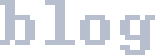Open RGB
I recently got a computer which came with some case LEDs. By default, they do a rainbow crawl which I find a bit tacky. (Ignore that my own product defaults to this. Truly; none of us are free of sin.) Since I'm running KDE Neon (an Ubuntu-based distribution), I can't use the software the manufacturers provide as it won't run. So, to change the colour to a more reasonable deep orange glow, I used OpenRGB. However, on my computer, this configuration is not persistent across reboots or suspends. My lights revert to the default rainbow crawl when I boot or sleep.
To fix this, I've set up Systemd with some assistance from Perplexity. This is how I've done it:
-
Install OpenRGB from Thomas Pietrowski's PPA.
sudo add-apt-repository ppa:thopiekar/openrgb sudo apt install openrgbWhen I was installing, I found Discover has a package for OpenRGB, but it was broken - it could only read the LEDs, not write to them. The .appimage I found wouldn't run, and the .deb files on the OpenRGB website were no longer compatible with my installation.
-
Run the OpenRGB UI, adjust your RGB to your liking, and save a profile. I saved mine as
~/.config/OpenRGB/deep orange.orp. Test you can load this profile from the UI. You may need to run as root to be able to set all LEDs. -
When running OpenRGB as root, it will need access to our
.orpfile. We need to put it in/root/.config/OpenRGBso it can be loaded. (Thank you,strace!)sudo mkdir -p /root/.config/OpenRGB sudo ln -s /home/ddr/.config/OpenRGB/deep orange.orp /root/.config/OpenRGB/deep orange.orpI've used a soft link here so we always load the last version we saved, we don't have to copy it over every time we tweak it.
-
To start OpenRGB on system start, we'll make a Systemd service file.
/etc/systemd/system/OpenRGB.service[Unit] Description=Set LED colour using OpenRGB. After=basic.target [Service] Type=simple User=root ExecStart=/bin/openrgb --server --profile "deep orange.orp" [Install] WantedBy=multi-user.targetThen enable it.
sudo systemctl daemon-reload sudo systemctl enable OpenRGB.service sudo systemctl start OpenRGB.service -
Finally, to restore our RGB colours after sleep, we'll add script to the Systemd's
/usr/lib/systemd/system-sleep/RunOpenRGBOnWake.shsystem-sleepfolder. It will be run on sleep and wake, but we'll only do stuff on wake. It should be owned by root and be executable.#!/bin/sh case $1 in post) /bin/openrgb --server --profile "deep orange.orp" ;; esac
Did this work for you? What changes did you have to make, if any?